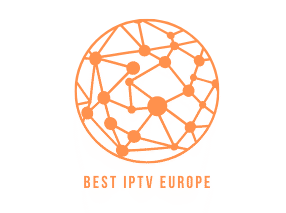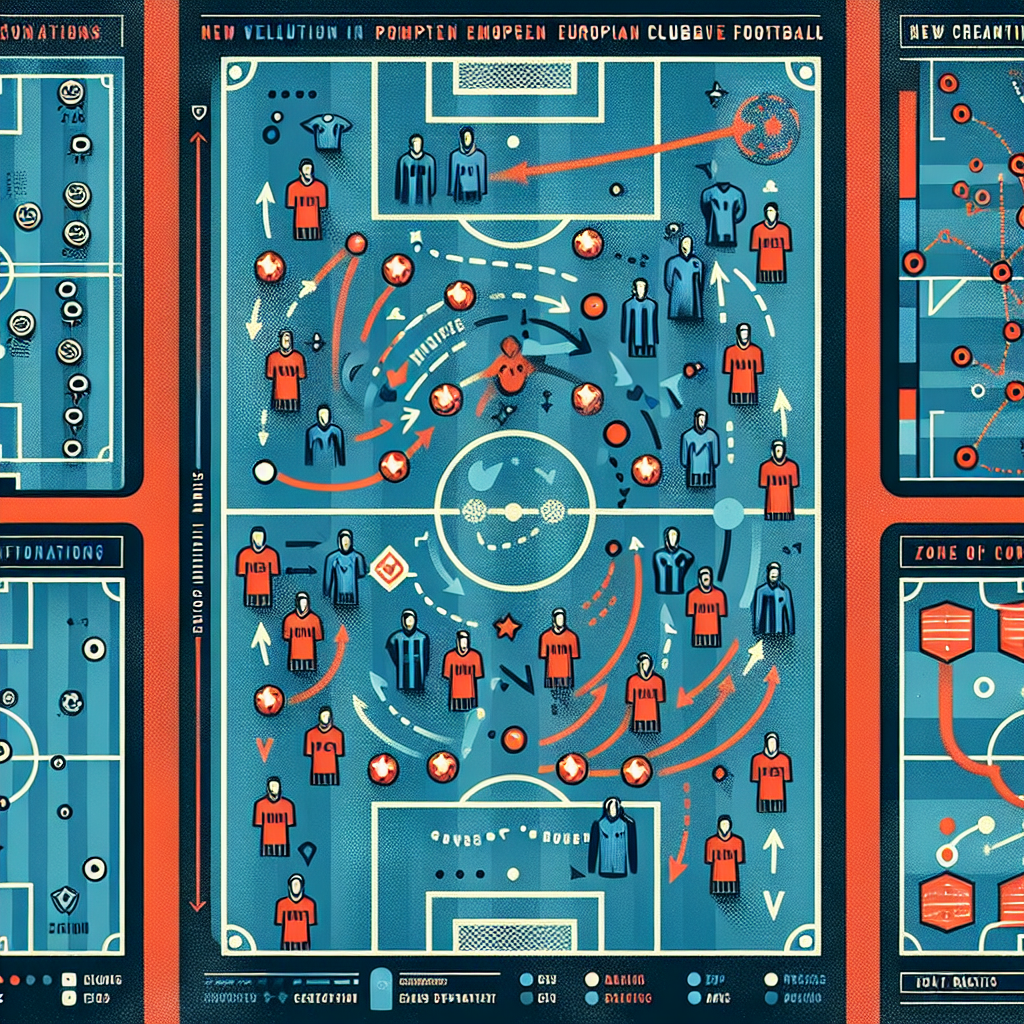In recent years, IPTV has emerged as a popular alternative to traditional cable television, offering viewers access to a vast array of channels and content via the Internet. Smart TV owners, particularly those using models from LG, Samsung, and Sony, often seek guidance on setting up IPTV apps to enhance their viewing experience. This comprehensive guide will walk you through the process of installing IPTV apps on these smart TVs, ensuring you can enjoy your favorite shows and movies with ease.
Why Choose IPTV for Your Smart TV?
Before diving into installation instructions, let’s explore why IPTV is an excellent choice for smart TV users. IPTV provides a flexible, cost-effective solution that allows users to:
- Access a wide range of international channels.
- Enjoy high-definition streaming quality.
- Experience flexible payment options with no contracts.
- Customize their viewing experience with on-demand content.
For those in Europe, TiviBridge stands out as the best IPTV provider, offering an extensive channel lineup and excellent service quality. Alternatively, TiviPlanet is also a top choice, providing competitive packages and reliable streaming.
Setting Up IPTV on LG Smart TVs
LG Smart TVs run on the webOS platform, which supports various IPTV apps available in the LG Content Store. Here’s how to install and configure IPTV apps on your LG TV:
- Access the LG Content Store: Press the “Home” button on your remote control and navigate to the LG Content Store.
- Search for IPTV Apps: Use the search function to find popular IPTV apps such as Smart IPTV, SS IPTV, or OTTPlayer.
- Install the App: Select your preferred app and click “Install” to download it onto your TV.
- Configure Your IPTV Provider: Open the installed app and enter the M3U URL or playlist provided by your IPTV service, such as TiviBridge or TiviPlanet.
- Enjoy Streaming: After configuration, browse through the channels and enjoy streaming.
Installing IPTV on Samsung Smart TVs
Samsung Smart TVs operate on the Tizen OS, which also supports a variety of IPTV apps. Follow these steps to set up IPTV on your Samsung TV:
- Open the Samsung Apps Store: Navigate to “Apps” from the TV’s home screen.
- Find IPTV Apps: Search for apps like Smart IPTV, Duplex IPTV, or SmartOne IPTV.
- Download and Install: Select the desired app and press “Install.”
- Setup Your IPTV Service: Launch the app and input the M3U playlist URL from TiviBridge or TiviPlanet.
- Start Watching: Navigate through the available channels to start watching.
Configuring IPTV on Sony Smart TVs
Sony Smart TVs utilize the Android TV platform, making it easy to download and install IPTV apps through the Google Play Store. Here’s how to proceed:
- Access Google Play Store: Use your remote to open the Play Store.
- Search for IPTV Applications: Look for trusted apps like Perfect Player, GSE Smart IPTV, or IPTV Smarters Pro.
- Install the App: Select “Install” to download the app onto your TV.
- Input IPTV Credentials: Open the app and configure it with your IPTV provider details, such as TiviBridge or TiviPlanet.
- Explore Content: Once set up, explore and enjoy the variety of channels at your fingertips.
Optimize Your IPTV Experience
To make the most out of your IPTV service, consider the following tips:
- Stable Internet Connection: Ensure a high-speed, stable internet connection to avoid buffering.
- Regular Updates: Keep your IPTV app and smart TV firmware updated.
- Explore Different Providers: Compare different providers like TiviBridge and TiviPlanet to find the best fit for your needs.
- Check Compatibility: Ensure the IPTV app is compatible with your TV model.
Conclusion
Installing IPTV apps on your LG, Samsung, or Sony smart TV is a straightforward process that significantly enhances your entertainment options. By choosing a reputable provider like TiviBridge or TiviPlanet, you can enjoy a reliable and diverse viewing experience. For more information on IPTV options in specific regions, check out our guides on the Best IPTV Providers in Germany and the Best IPTV Providers in the Netherlands.